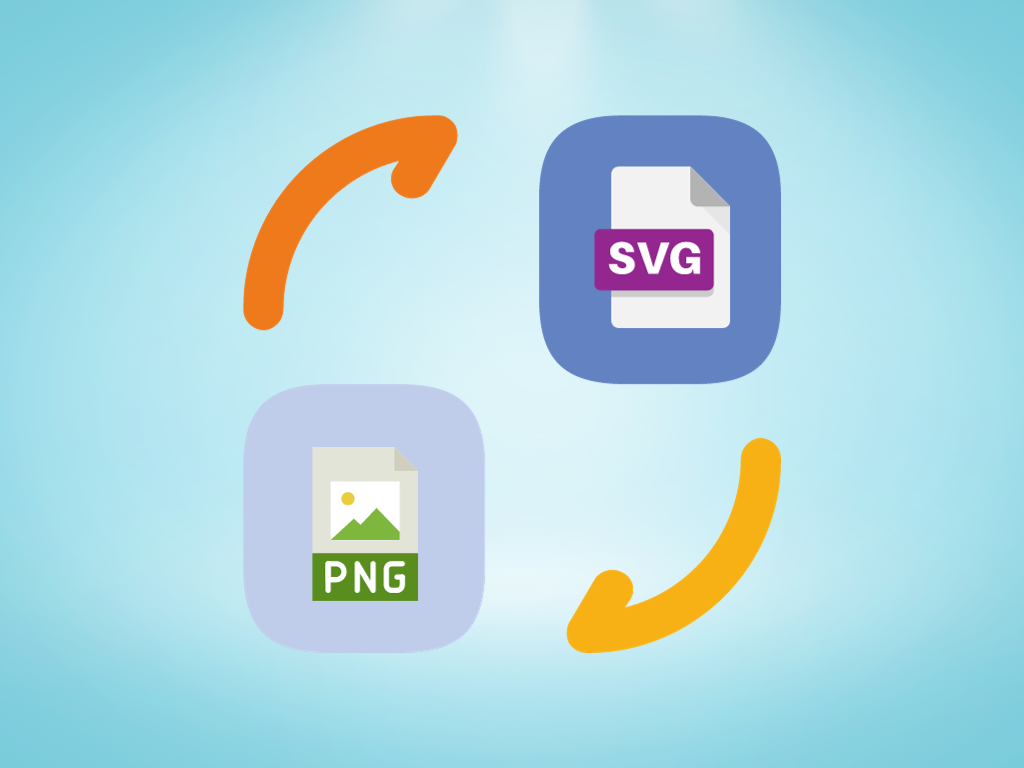
Top 5 Software to Convert PNG to SVG Vector File
[ez-toc]
You can easily find that the amazing SVG (Scalable Vector Graphics) format primarily relies on the power of mathematics to ensure that its graphics can be scaled infinitely without any loss of clarity. This is precisely why SVG vector graphic files are considered to be far superior in quality compared to PNG graphic files and various other formats. While it’s true that there are countless methods available for converting PNG files into SVG vector files, we have taken the time to narrow down the options and present to you the most interactive and efficient PNG to SVG converter software available. So, without further ado, let’s dive right in and discover the perfect solution for all your conversion needs!
Why Convert PNG to SVG Vector?
No doubt that PNG is a well-known graphic format just because of its transparency and deep color depth. On the other hand, SVG is always preferable for illustration artwork including illustrations (logos, icons, and graphs). Remember that scalability is a pleasant feature due to which you should have to move your PNG raster image to vector SVG graphic file format. Even now you can mature PNG to vector SVG conversion with best PNG to SVG converter by theonlineconverter.com which is 100% free and compatible with all Operating Systems and devices.
Inkscape:
The Inkscape is preferable by experts for dealing with vector-based graphics at a great extent of level. Plus, it also allows you to convert PNG to SVG vector graphics while using proper illustration tracing. This efficient utility lets you proceed on all types of Operating Systems and devices as well.
Plus, you can account a wide array of tools for proceeding with different graphic-related modifications without any quality distortion.
How to Convert PNG to Vector SVG on Inkscape?
- Launch Inkscape and navigate to the Open that allows you to add PNG image file
- If there’s any modification required, you simply have to use drawing and editing tools
- Navigate to Save as an option and choose SVG vector as converted (output) format
- Finally, you require to click on the OK button to turn PNG into SVG
GIMP
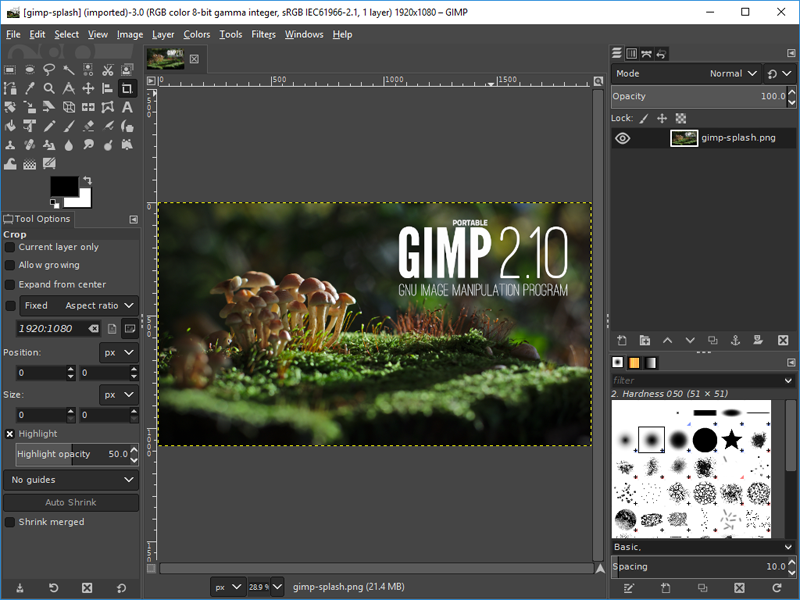
Gimp is another well-known source for retaining optimal vector graphics through Windows, Linux, macOS, and others. You can find that this software enables conversion from PNG to vector SVG graphics while providing you with high-quality tracing results.
Besides that, it lets you edit several file types such as JPEG, ICO, TGA (Targa), EMF, SVG, and different others. When it comes to filing editing, you can account for different tools including flip, layers, colors, exposure, and more.
How to convert PNG to SVG using GIMP?
- Run GIMP and its Open option function to add PNG image file
- You can fetch its editing tools in order to edit uploaded PNG file
- Navigate to File menu > Export as an option and make a selection for the SVG vector for the converted format
- Click on the given Export button to convert PNG to vector SVG file format
ImBatch
If you’re seeking a windows-based SVG converter to deal with PNG to SVG transformation, then ImBatch works perfectly for you. The great and discussing thing about this program is that it assists you to process batch conversions. This handy software is only a couple of steps away from exporting PNG as SVG vector image file format.
For editing concerns, you can fetch different tools in the form of tasks including Effect, Mosiac Effect, Resize, Rotate, Color Levels, and certain others. Quit worrying as you can fetch the editing and conversion tasks from its handy Add Tasks menu.
How to batch convert PNG to SVG using ImBatch?
- Lunch ImBatch program and click on the Add New images button for loading the multiple PNG image files
- Fulfill your editing preferences from the Add Tasks menu
- Then, just add the Save As task and simply specify the destination folder (location) and even choose the output file type such as SVG
- Simply click on the Run batch processing option for saving multiple PNG images as vector SVG files
LibreOffice Draw
This software is mostly used by professional (native) websites dealing with PNG to SVG conversion. You can see that this program assists you in viewing, editing, and changing PNG to vector SVG within a matter of seconds. Its interface is quite easy to navigate and you can also attain Color Fill, transformation tools, text tools, and more.
How to Export PNG as SVG using LibreOffice Draw?
- Launch the LibreOffice Draw program
- Move to the Open option to swiftly add the PNG image for conversion
- You can there find various editing tools to start editing the graphics
- You just require to choose SVG as the output format and click OK at once to make the optimal conversion
Converseen:
No matter whether you are aiming to process PNG to SVG conversion on Mac, Linux, or Windows, it always works optimally. You can find that Converseen even works efficiently for batch image resizing. Its handy Image Setting Panel enables you to adjust the output image quality before conversion.
Just make a couple of hits to view all the imported images through its Preview Panel.
How to Batch Convert PNG to SVG using Converseen?
- Launch Converseen, then add a PNG image using its Open button
- Navigate to the Convert to option and there you just require to choose SVG format
- Fetch the Image Settings to adjust the image quality
- Click the Convert button to save PNG as SVG vector graphic format
I’m glad to hear that you have taken the time to explore and consider five different software options that can assist you in converting your existing PNG raster-based graphics into vector SVG files. It’s important to carefully evaluate each option based on your specific needs and concerns related to vector conversion in order to achieve the best possible results. Best of luck in your decision-making process!
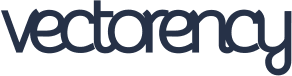
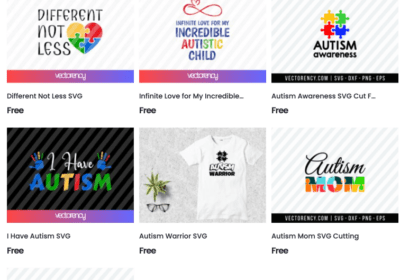


No Comments