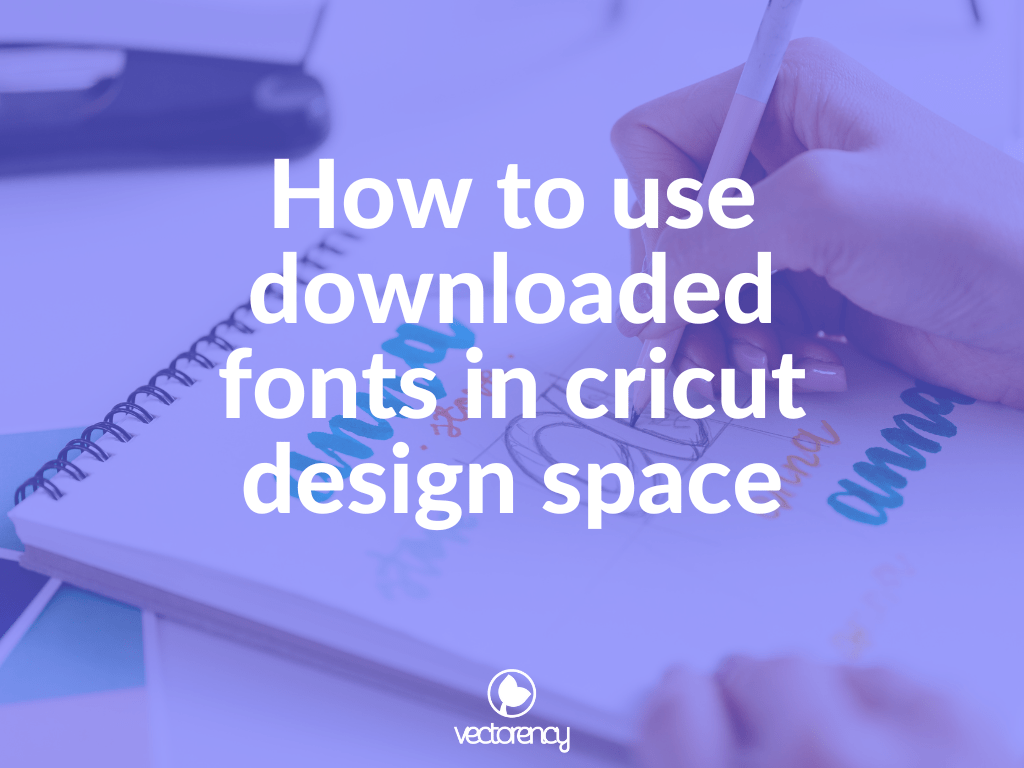
How to Use Downloaded Fonts in Cricut Design Space
Hey there!
Thanks for checking out the vectorency blog. In this post, I’ll be talking about how to use downloaded fonts in Cricut Design Space.
I’ll go over a few different methods for downloading fonts and installing them on your computer. I’ll also show you how to access them in Cricut Design Space.
I hope you find this post helpful! If you have any questions, feel free to leave a comment below.
Happy crafting!
How to install fonts on your computer
How to install fonts on your computer for use in Cricut Design Space: First, you’ll need to download the font file that you want to use. You can find free fonts online from various websites, or you can purchase them from graphic design shops.
Once you have the font file downloaded, open it up and extract the files to a folder on your computer. Next, open up Cricut Design Space. In the upper left hand corner, click on the “upload” button.
Then, click on the “browse” button and navigate to the folder where you extracted the font files. Select the files and click “open”. The font will now be uploaded to Cricut Design Space and you can use it in your designs!
How to find free fonts online
There are a few ways to find free fonts online that can be used in Cricut Design Space. One way is to search for “free fonts” or “free fonts for Cricut Design Space” in a search engine such as Google, Bing, or Yahoo.
This should bring up a number of results from which you can choose. Another way to find free fonts is to browse websites that offer free fonts for download, such as Dafont or Font Squirrel. Finally, you can also check out this list of free fonts that are compatible with Cricut Design Space.
How to layer fonts in Cricut Design Space
If you’re looking to add some extra flair to your next Cricut project, consider layering fonts! This technique is easy to do in Cricut Design Space and can add interest and dimension to your design. Here’s a step-by-step guide on how to layer fonts in Cricut Design Space:
- Start by opening up Cricut Design Space and creating a new project.
- Next, add the text element that you want to use for your layered font design.
- In the Edit panel, select the font that you want to use for the top layer of your design.
- Then, select the “Duplicate” option in the Edit panel. This will create a copy of your text element.
- With the duplicate text element selected, change the font to the one that you want to use for the bottom layer of your design.
- In the Arrange panel, use the “Bring Forward” and “Send Backward” options to position the top and bottom layers of your text element.
- Finally, adjust the spacing between the layers of text to create the desired effect.
And that’s all there is to it! Layering fonts in Cricut Design Space is a quick and easy way to add some extra interest to your next project.
Overall, using fonts in Cricut Design Space is a fairly simple process. There are a few different ways to go about downloading and installing fonts, but once they’re installed, accessing them in Cricut Design Space is straightforward. With a little bit of effort, you can easily add some personality to your projects by using custom fonts.
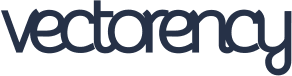
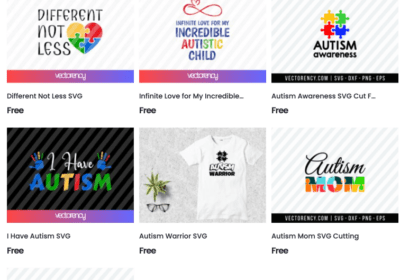


No Comments