
Optimizing SVG Cut Files
SVG (Scalable Vector Graphics) cut files are a staple in the design world, particularly for projects involving cutting machines. These files allow designers to create intricate designs that can be precisely cut from various materials. Mastering the creation and manipulation of SVG cut files is crucial for achieving professional and efficient design results. This article delves into the essential tools, common challenges, and best practices for ensuring compatibility with different cutting machines and design platforms.
Tools and Software for Creating and Editing SVG Cut Files
Creating and editing SVG cut files requires specialized software that offers precision and flexibility. Here are some of the most popular tools used by designers:
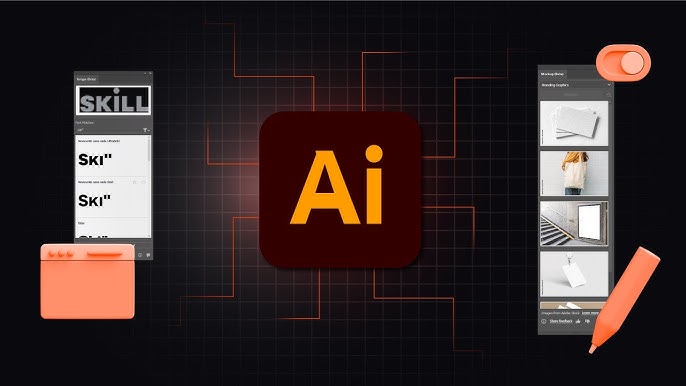
1. Adobe Illustrator
Adobe Illustrator is a leading vector graphics editor known for its robust features and professional-grade capabilities. It allows for detailed path creation, layering, and precise control over design elements.
2. Inkscape
Inkscape is a free, open-source vector graphics editor that offers many of the same features as Illustrator. It is a popular choice for those looking for a cost-effective solution without compromising on functionality.
3. CorelDRAW
CorelDRAW is another powerful vector graphics editor that is favored for its user-friendly interface and wide range of design tools. It is particularly popular among sign makers and crafters.
4. Affinity Designer
Affinity Designer is a modern, affordable alternative to Illustrator that is gaining popularity due to its smooth performance and intuitive user interface. It supports SVG file creation and editing with ease.
Each of these tools has its strengths and can be chosen based on specific needs and budget constraints. Beginners should consider starting with Inkscape or Affinity Designer due to their affordability and ease of use.
Common Challenges and Solutions in Working with SVG Cut Files
While SVG cut files are versatile and powerful, they come with their own set of challenges. Here are some common issues and their solutions:
1. File Size and Complexity
Large and complex SVG files can slow down cutting machines and design software. Simplifying paths and reducing the number of nodes can help. Tools like the Simplify Path function in Illustrator or Inkscape can be very useful.
2. Precision and Scalability
Ensuring that designs are precise and scalable is crucial. This involves careful attention to anchor points and path alignment. Using guides and grids can help maintain accuracy.
3. Smooth Curves and Lines
Jagged edges can ruin a design. Ensuring smooth curves by adjusting path handles and using smoothing tools can make a significant difference.
4. Importing and Exporting Problems
Sometimes, SVG files may not import or export correctly between different software. Checking for compatibility issues and ensuring proper file settings (such as proper units and DPI) can mitigate these problems.
Ensuring Compatibility of SVG Cut Files with Different Machines and Platforms
To get the best results, SVG cut files must be compatible with the intended cutting machines and design platforms. Here’s how to ensure compatibility:
1. Overview of Popular Cutting Machines and Design Platforms
- Cricut
- Silhouette
- Brother ScanNCut
- Glowforge
2. Key Considerations for Compatibility
- File Format Requirements: Different machines might have specific file format needs. Ensure that the SVG file adheres to the machine’s requirements.
- Machine-Specific Settings: Adjust settings such as cut pressure, speed, and blade type according to the material and machine.
- Software Integrations: Use the design software recommended by the machine manufacturer to avoid compatibility issues.
3. Best Practices for Testing and Optimizing SVG Files
- Running Test Cuts: Always run a test cut on a scrap piece of material to ensure the design cuts correctly.
- Adjusting Settings for Different Materials: Different materials require different settings. Adjust accordingly for vinyl, paper, fabric, etc.
- Using Design Software Previews: Preview the design in the software to check for any potential issues before sending it to the cutting machine.
Mastering SVG cut files involves understanding the right tools, overcoming common challenges, and ensuring compatibility with different machines and platforms. By investing time in learning and practicing these skills, designers can achieve professional results and bring their creative visions to life. Stay updated with new tools and techniques to continually improve and streamline your design process.
Additional Resources
- Tutorials and Guides: Explore online tutorials on platforms like YouTube and design blogs.
- Online Courses: Consider enrolling in courses on platforms like Udemy or Skillshare.
- Community Support: Join online communities and forums to share tips and seek advice from other designers.
- Plugins and Extensions: Utilize plugins and extensions that enhance the functionality of your SVG editing software.
By mastering these aspects, you can ensure that your SVG cut files are optimized, compatible, and ready for any design challenge.
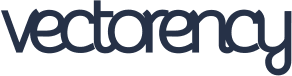
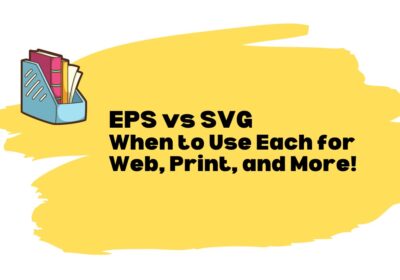
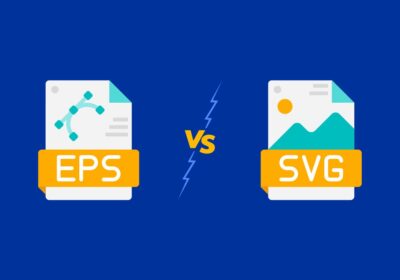

No Comments