Cricut explore air vs Silhouette cameo
Vectorency, Cricut vs Cameo – I think you’ll agree when I’m saying one of the best things that happens in our routine is sit in a room and drown into making some crafting projects. No matter it’s sewing, knitting, crocheting, embroidering, carving, polishing wood, or making various shapes with paper craft. And one of those crafting activities that might interesting is craft cutting.
For those of you who are not yet familiar with this term, craft cutting is a craft activity that deals with cutting various materials, from paper, cardboard, vinyl, to fabrics and made into decoration needs, souvenirs, accessories such as stickers, posters, cake toppers, and so on.
Cricut vs Cameo 2019
How sweet when you can make everything on your own. You need sticker labels for your jars, you just make it. You want to decorate gifts and make unique greeting cards, you just make it. Or you want to throw a party for your daughter’s birthday, then you just make every tiny little thing of decorations and souvenirs on your own.
Lovely isn’t it?
You bring magic into your home!
Can you imagine then, when you can focus to your creativity, with no limits, on your craft cutting projects when using a home cutting machine? With this machine, you can almost make anything by yourself. Easy and fast, you can create things with catchy design, cool result, just like professional. Even, you can also make your hobby become money. You can sell your work and start to grow your own craft business.
In short, these are advantages that you will get by using a home cutting machine when doing craft cutting:
- Easy when cutting design patterns
- Neater result
- Works are finished faster
- Saving more time
- Working like a pro
But, wait. You might ask, what exactly home cutting machine is? And how it works?
Home Cutting Machine Is…
Well, a home cutting machine serves to cut various type of material ranging from paper, vinyl, to fabric where the process is done digitally to produce craft products to fulfill own needs or home business. This machine is also known by another name that is more popular: die-cutting machine, vinyl cutting machine, or electronic cutting machine. Is there one that is familiar to you?
So, from here, I’m sure that you can catch that this machine support you to do your DIY craft projects better than you do it manually. It comes with easiness and allows you freely explore your creativity.
How Home Cutting Machine Works?
Basically, it’s just like how you do it with your printer. But, on home cutting machine, you can load any kind of material which the machine support, vinyl for example. And instead of ink, you will find cartridge with cutting blade that will automatically cut the pattern according to the design you have prepared on your computer. There’s cutting mat include, where you can put your material there to make sure that it stays still when the machine does the cutting process. When it’s done you can take the result and continue to complete you craft work. Simple isn’t it?
Now here, I will explain to you two brands of home cutting machine which popular: Cricut and Silhouette. Next, I will compare these two machines for you, so you can decide which one that exactly match to your needs.
What I Can Tell You About Cricut Machine
Cricut is one of a brands of home cutting machine that are already well-known among craft cutters or DIY-ers. If you take a quick look, the Cricut does look like a printer. But, when you press the open button, you will see the difference.
Before we go further, when I’m telling you about this, I want to be specific about the type of the machine. We’re gonna talk about Cricut Explore Air 2. I choose this type because it’s the newest model and has a great market respons out there. Just that simple.
Okay. Let’s getting closer to the machine.

The big part of the difference—when you compare the look with printer—is when you notice the cartridge. You will find no ink in there. On the terms mentioned by the Cricut company, this cartridge is call Cut Smart Carriage. It has two clamps. One for the pen and the other for the blade. So, here you can cut and draw or cut and score at the same time.
The rest of it, this machine has smart set dial button to choose the type of material you want to cut. Then, two storage compartments to keep your pen, blade, and the other accessories save while you’re working. In the smaller storage compartement you will find a magnetic strip to keep your blade save and of course, easy to find. And then, a cup to store your tools so that they are easily accessible when the machine is in use.
So, next, what exactly Cricut Explore Air 2 can cut? Is that all materials so you can really make anything on your own? What exactly you can make then with this machine?
With Cricut Explore Air 2 you can possibly cut 100 different materials. Few of them are cardstock, vinyl, iron-on, glittery paper, canvas, balsa wood, denim, faux leather, polished foil, and bonded fabric.
I think, with that materials, it’s so possible for you to create so many different craft cutting projects. To make a start, maybe you can try these following ideas:
- Handmade greeting cards
- Vinyl stickers
- Label stuff
- Decorate mug or tumbler
- Etching glass
- Cake toppers
- Stencils
- Iron-on T-shirt
- Leather bracelet
Now if you think you can’t make design at all, please don’t worry. Because Cricut gives you 50 ready-to-make-projects in their software. So, once you buy this machine, you have to register to Cricut’s software design—it’s call Design Space Software—not only to access this ready-to-make-projects, but also to be able to create your another projects. FYI, the machine only works with the software when it goes online. To create projects make sure that you have internet connection.
How Can I Use Cricut Explore Air 2 Machine?
You might ask about this after sneak peek about the machine look. Well, I can say, it’s pretty easy to use it. You can follow these simple steps below.
- First, turn on your Cricut Explore Air by pressing the Power button and make sure your design is ready to cut.
- Once it’s ready, match the material you are going to cut by turning the Smart Set Dial When you set it to Custom, then you can adjust your exact material in the software and choose it in the Library of Materials.
- Next, you can prepare the material and place it on the cutting mat. Make sure you place it correctly, which is on top-left of the cutting mat. You can use the Cricut’s logo as a sign. FYI, Cricut provides the cutting mat. So, when you buy the machine, you will get a cutting mat with 12” x 12” size.
- Then, you can press the Open button, so you can open the machine.
- Put the cutting mat into the machine by adjusting its position to the mark on the machine.
- And then, press the Load
- Before you press the Cut button, make sure once again that your material has been set correctly on the cutting mat, just like how it looks in the software.
- If all set, you can press the Cut button and let the machine cutting your design. If your design has calligraphy or some drawing, don’t forget to insert the Cricut pen first before you load the cutting mat to the machine.
- After finish cutting, press the Unload button (it’s the same button with the Load button), and take your cutting mat. Immediately take the pen after the machine has finished cutting. This is to prevent the ink from dry or leak.
- When you want to remove material form the cutting mat, do it gently and carefully because the cuttting mat is little bit sticky.
- Once it’s done, you can do the weeding and peeling process to clean your design. I highly reccomend you to do this step with original Cricut tweezers tools set.
Cricut Explore Air: Strength and Weakness
So, I think you can imagine more about the machine. You know what you can make and you know how to use it. Now, it would be better if you know more about the strength and weakness of this machine, so you can decide exactly which machine you need.
Basically, the Cricut Explore Air 2 is great for beginner. It’s easy to use and simple to operate. And nice thing to know that this machine has wireless connection. So, with the built-in bluetooth, you can easily design from your tablet, iPad, iPhone, and also Android smartphone. To access using a smartphone you can connect directly using the Cricut App, both work for iPhone and Android.
Beside that, with this brand new Cricut Explore Air 2, you can process your work up to 2 times faster! Yes, of course when you do the cutting and wrtiting or drawing. To use this feature, you have to check the Fast Mode option in Design Space Software. Once you checking that option then you can cut and write or draw 2 times faster than Cricut Explore Air.
Next, you will also find the feature where you can write or draw in multiple colors and be completed at the same time. So, for the details, when you’re designing, just select the different colors that you want, and the machine will prompt you to change the pen when its finish the first color. Another good thing about Cricut Explore Air 2 is the machine has Print then Cut features. It means you can cut precisely the full-colors images and patterns that you print on your own home printer, send it back to the Design Space, and cut!
But, unfortunately, there are at least two weaknesses of Cricut Explore Air 2, I think. First, you must always be connected to the internet so you can do your projects. Sometimes you just can’t go online all the time. Maybe the connection is bad. What if your wi-fi suddenly turns off when you in the middle of your important work? So, I guess you should be able to ensure that your internet connection is always in good condition no matter what. Second is, the Cricut App for the Android is still beta version. With a great positive market response, Cricut company need to launch immediately the Cricut App full version for Android.
How about the price? If you go to the Amazon, you will get $ 223,35 just for the machine. and if you want to buy it with bundle package you must pay $289,99. Slightly different from the website. The company sell it $ 229,00. But, if you want to get the Cricut Explore Air 2 plus the essentials bundle (scoring stylus, basic tool set, pen set, window cling material sample) you must pay $ 239,99 and $ 280,00 to $ 309,00 if you want everything bundle (scoring stylus, basic tool set, pen set, portable trimmer, plus many materials, from poster board to faux leather).
Now, to complete your comparation about home cutting machine, I guess it’s time to talk about Silhouette Cameo. And I want to be specific with the newest model: Silhouette Cameo 3.
Say Hello to The Silhouette Cameo 3

Simply, Silhouette Cameo 3 is a home cutting machine that helps you to make creations that deal with craft cutting. Its function is clearly the same as Cricut Explore Air 2, but Silhouette Cameo 3 is better known for cutting vinyl. So, beside vinyl what another materials you can cut with Silhouette Cameo 3? Actually, it also can cut 100 different materials, as Cricut Explore Air 2 does. But with Silhouette Cameo 3, it’s limited with 210 gram thickness materials. For your details, some of the materials you can cut are paper, cardstock, tissue paper, vinyl, iron-on, cereal box chipboard, craft foam, and lightweight fabric. With those material there’s so many craft cutting projects you can make! For example, create custom t-shirts with vinyl, make decoration stickers for your mugs, gift card holders, custom label tags, stencils, etc.
From the design look, in my opinion, it’s also look like printer, but it has more geometric design. And the machine shape, features a firm design line. On the company’s term, Silhouette Cameo 3 has sleek new design. Not too many buttons on it. It’s power button only! Because there’s a touch screen on the machine to initial machine settings, for the load and unload the cutting mat, and also for the bluetooth settings. Another good thing about this touch screen feature is, it can guides you to solve your problem in case you get stuck of your material. And it also equipped with speaker audio, so it can navigate you better.
To open the machine, you just simply open the lid with your hands. In there, you will find the dual carriage where you can place the blade and pen. Yes of course, you can cut and draw at the same time with Silhouette Cameo 3. And what incredible thing about this dual carriage is, it allows you to draw with two pens at once. So, the carriages is set not only one for the pen and one for the blade, but both also fit with pens. It’s possible for you to create a sketch in the Silhouette software and do the drawing with the machine. I can say, this is a great dual function of Silhouette Cameo 3 dual carriage.
I have to add that the Silhouette company make an autoblade system for their machine. Include with the Silhouette Cameo 3. So, you don’t need to manually set your blade. Because with an automatic blade adjustment, you can simply choose material in the software and before cutting, the blade will adjust itself to the material settings.
This machine also has storage compartments. You can find the storage for baldes at the left-hand side of the machine. It’s fit for 2 blades. Then, near the back of the machine you will find a compartement where you can use it to place your pens. Next, if you pull the compartment in the front side under the machine, you will find two separated storage compartments where you can place another tools and accessories there. So, with a lot of storage compartments you don’t have to worry your blade and another tools and accessories will scattered while you’re working with the machine. Silhouette Cameo also equipped with crosscutter tool. You can use this tool for cutting materials fed directly from a roll.
There’s another powerfull tool that you can use with Silhouette Cameo 3. It calls a roll feeder. This tool allows you to cut up to 10 feet long directly from the material roll. When you use the roll feeder it will holds the roll for the material and helps feed it into the machine. So, of course you don’t need your cutting mat if you are using the roll feeder. It’s very useful if you want to make a long banner or large vinyl decal. But, this tool sold separately from the machine.
The Strength and Weakness of Silhouette Cameo 3
Just like Cricut, Silhouette has own design software. It calls Silhouette Studio. And do you know the good news about it? You don’t have to go online to use it! I can tell this is absolutely great. I mean, for some people, sometimes it’s better not rely too much on internet connections. What if you’re in a good mood to make something then your wi-fi suddenly turns off for no reason? With Silhouette Studio you can keep designing and execute your projects. That’s pretty cool, right?
Another good news about the Silhouette software is there’s a program called Silhouette Connect. For those of you who are already accustomed to designing with Adobe Illustrator or CorelDRAW, you can directly send the design that you have created without need to convert them first to Silhouette Studio compatible format files only by using this Silhouette Connect. But, you must pay for the Silhouette Connect’s license key and it cost $39,99.
Silhouette Studio also has nice feature that called Print and Cut. With this feature you can set your design in the software, send it to your home printer, then send it back to the Silhouette for cutting. You can create so many cool projects with this Print and Cut feature! Aren’t you agree? More label tags, lots of gift card holders!
Beside Print and Cut, there’s PixScan feature. This is a great feature where you can take you own image with your camera or smartphone and upload it to the Silhouette Studio, then you can simply make a line trace to the selected image that you want to cut. For example, your daughter draws a tree on a paper, and she asks you to help her cut the tree so she can stick it to the wall. You can simply place the draw to the PixScan cutting mat (yes, it’s special using for this feature), scan or photograph it, then you can import the image to Silhouette Studio to make the line trace to the tree, and finally load the PixScan mat to the machine and start to cut the tree. Another beautiful things you can do with this feature are cut the fabric patterns, digitalize your stamp patterns, cut borders and frames and add those into printed invites, and so many more you can create!
But, however there are so many great features for the Silhoeutte Cameo 3, there’s still weakness you can consider if you want to buy this machine. Even it can cuts for 100 different materials, but it has notice there, where the Silhouette Cameo 3 can’t cut as much as Cricut Explore 2 does. It’s because the cutting force of this machine is only 210 grams. So, this machine won’t be able to cut balsa wood, for example or thin sheet metal like sheet pieces from Coke cans.
The price is cheaper than Cricut Explore Air 2. If you want to buy the Silhouette Cameo 3, the Amazon gives you $205,78 (the machine, 12”x12” cutting mat, crosscutter, auto blade) and $269,99 for the bundle price. You will get the machine, 12”x12” cutting mat, crosscutter, auto blade, basic tools, Silhouette skecth pens, and some materials. I really consider you to buy in the Amazon than the Silhouette’s website. Because the company set the price $299,99 for the machine only.
Read More: Free SVG Cut File for Cricut or Cameo Cutting Machine
What Amazon Says About to Choose The Right Home Cutting Machine
I take a review for home cutting machines from Best Reviews in Amazon to give you a complete guide. Best Reviews giving a perspective in what to consider when you want to buy a home cutting machine.
So, according to Best Reviews, there are few consideration points that you have to think before you take the decision:
- Size of the machine. Most home cutting machine are sized like printers. But, before buying, you have to make sure first that the size of the machine will fit in the space where you are going to place it.
- Cutting speed. Consider this point because no matter you just want to make your craft cutting as a hobby or you want to start your craft business with it, the cutting speed will make your working process get a lot easier and faster, of course.
- Automatic adjustments. This point including depth, pressure, and space optimization of home cutting machine. If you think you can accept to the manual adjustments of the machine, it’s okey then. But when you choose the machine with automatic adjustments it’s truly save you much more time when you want to cut your design.
- Custom designs. You also must consider this point. Because, there were a time when you want make your own designs and you want to make them in software that you usually use. So, if you think you will create a lot of customs design, make sure that you can upload your designs to their software and it will recognize the file and can process the cut.
- Connectivity. Home cutting machine with internet connection features or having a bluetooth making you possible to work from anywhere. You can designing from your tablet, iPad, or even iPhone. So, if you are mobile person and need to be free when designing, choose the home cutting machine with wireless feature.
- Materials. Answer these questions from the beginning. What exactly you want to make? What type of material you really need? Are you only working on projects in your spare time? Or you want to be a full time craft cutter? By answering those questions you can decide wisely, because the more types of material that can be cut, the more complex the way to use the machine. If you will run craft cutting business, then you surely need hundreds of material to produce your products.
- Tools and accessories. Consider to buy the machine with a whole package. Usually, the company offers cheaper price when you buy the machine plus the bundle. You will get complete tools, accessories, and even some materials. Of course it’s saving you more time to get started. Besides, you get best deals too!
- Price. Home cutting machines come with different price. Choose it wisely by adjusting it with your budget.
Comparison Table: Cricut Explore Air vs Silhouette Cameo
Both Cricut Explore Air and Silhouette Cameo are equally suitable for beginners. So, beside those points above, I’m giving you another perspective or maybe you can call it a kind of essential summary of these two home cutting machines.
| Descriptions | Cricut Explore Air 2 | Silhouette Cameo 3 |
| Design | Simple and similar to home printer | Geometric |
| Carriage | 2, for pen and blade | 2, for pen and blade |
| Storage Compartments | 3 | 4 |
| Materials | 100 different materials | 100 different materials, but it won’t be able to cut thicker materials such as balsa wood or thin sheet material. |
| Wireless Connection | Bluetooth, Yes | Bluetooth, Yes |
| Touchscreen feature | No | Yes |
| Print & Cut feature | Yes | Yes |
| Software Design Access | Need internet connection | Can go offline |
| Upload own images and fonts for free | Yes | Yes |
| Price | $ 229,00 (Website) $ 280,00 – $ 309,00 (Plus bundle) $ 223,00 (Amazon) $ 289,99 (Plus bundle) | $ 299,99 (Website) $ 205,78 (Amazon) $ 269,99 (Plus bundle) |
Machine Specifications
| Cricut Explore Air 2 | Silhouette Cameo |
| · Dimensions: 24 x 9,5 x 9,5 inches · Weight: 14 pounds · Premium Fine Point Blade + Housing · Fine Point Pen · Light Grip Mat 12”x12” · USB Cable + Adapter · Welcome Book · Free trial membership to Cricut Access (for new member) · 50 free ready-to-make-projects · Materials for a practice projects | · Dimensions: 23,8 x 12,2 x 9 inches · Wieght: 15,54 pounds · Auto Blade · Croscutter tool · Cutting Mat 12”x12” · USB Cable + Adapter · Manual Guide · 100 free digital designs · 1 month subscription to Design Store |
So, I think the machine is suitable for both hobbyist and small craft enterpreneur. But, the important thing you have to consider is depend on what kind of craft cutting you want to make? Do you ever think of making from wood for your project? Or it’s just about the paper, cardstock, and vinyl materials? Because the materials are basic different for these both machine. If you need much more type of materials to create then go with Cricut Explore Air 2. But, if you want to concentrate your projects with vinyl, cards making, or scrapbooking, then I think Silhouette Cameo 3 is suits you.
I hope this guide helps you a lot and makes you can decide now which home cutting machine that is right and suitable for your craft cutting needs.
Vectorency, Cricut vs Cameo – I think you’ll agree when I’m saying one of the best things that happens in our routine is sit in a room and drown into making some crafting projects. No matter it’s sewing, knitting, crocheting, embroidering, carving, polishing wood, or making various shapes with paper craft. And one of those crafting activities that might interesting is craft cutting.
For those of you who are not yet familiar with this term, craft cutting is a craft activity that deals with cutting various materials, from paper, cardboard, vinyl, to fabrics and made into decoration needs, souvenirs, accessories such as stickers, posters, cake toppers, and so on.
Cricut vs Cameo 2019
How sweet when you can make everything on your own. You need sticker labels for your jars, you just make it. You want to decorate gifts and make unique greeting cards, you just make it. Or you want to throw a party for your daughter’s birthday, then you just make every tiny little thing of decorations and souvenirs on your own.
Lovely isn’t it?
You bring magic into your home!
Can you imagine then, when you can focus to your creativity, with no limits, on your craft cutting projects when using a home cutting machine? With this machine, you can almost make anything by yourself. Easy and fast, you can create things with catchy design, cool result, just like professional. Even, you can also make your hobby become money. You can sell your work and start to grow your own craft business.
In short, these are advantages that you will get by using a home cutting machine when doing craft cutting:
- Easy when cutting design patterns
- Neater result
- Works are finished faster
- Saving more time
- Working like a pro
But, wait. You might ask, what exactly home cutting machine is? And how it works?
Home Cutting Machine Is…
Well, a home cutting machine serves to cut various type of material ranging from paper, vinyl, to fabric where the process is done digitally to produce craft products to fulfill own needs or home business. This machine is also known by another name that is more popular: die-cutting machine, vinyl cutting machine, or electronic cutting machine. Is there one that is familiar to you?
So, from here, I’m sure that you can catch that this machine support you to do your DIY craft projects better than you do it manually. It comes with easiness and allows you freely explore your creativity.
How Home Cutting Machine Works?
Basically, it’s just like how you do it with your printer. But, on home cutting machine, you can load any kind of material which the machine support, vinyl for example. And instead of ink, you will find cartridge with cutting blade that will automatically cut the pattern according to the design you have prepared on your computer. There’s cutting mat include, where you can put your material there to make sure that it stays still when the machine does the cutting process. When it’s done you can take the result and continue to complete you craft work. Simple isn’t it?
Now here, I will explain to you two brands of home cutting machine which popular: Cricut and Silhouette. Next, I will compare these two machines for you, so you can decide which one that exactly match to your needs.
What I Can Tell You About Cricut Machine
Cricut is one of a brands of home cutting machine that are already well-known among craft cutters or DIY-ers. If you take a quick look, the Cricut does look like a printer. But, when you press the open button, you will see the difference.
Before we go further, when I’m telling you about this, I want to be specific about the type of the machine. We’re gonna talk about Cricut Explore Air 2. I choose this type because it’s the newest model and has a great market respons out there. Just that simple.
Okay. Let’s getting closer to the machine.

The big part of the difference—when you compare the look with printer—is when you notice the cartridge. You will find no ink in there. On the terms mentioned by the Cricut company, this cartridge is call Cut Smart Carriage. It has two clamps. One for the pen and the other for the blade. So, here you can cut and draw or cut and score at the same time.
The rest of it, this machine has smart set dial button to choose the type of material you want to cut. Then, two storage compartments to keep your pen, blade, and the other accessories save while you’re working. In the smaller storage compartement you will find a magnetic strip to keep your blade save and of course, easy to find. And then, a cup to store your tools so that they are easily accessible when the machine is in use.
So, next, what exactly Cricut Explore Air 2 can cut? Is that all materials so you can really make anything on your own? What exactly you can make then with this machine?
With Cricut Explore Air 2 you can possibly cut 100 different materials. Few of them are cardstock, vinyl, iron-on, glittery paper, canvas, balsa wood, denim, faux leather, polished foil, and bonded fabric.
I think, with that materials, it’s so possible for you to create so many different craft cutting projects. To make a start, maybe you can try these following ideas:
- Handmade greeting cards
- Vinyl stickers
- Label stuff
- Decorate mug or tumbler
- Etching glass
- Cake toppers
- Stencils
- Iron-on T-shirt
- Leather bracelet
Now if you think you can’t make design at all, please don’t worry. Because Cricut gives you 50 ready-to-make-projects in their software. So, once you buy this machine, you have to register to Cricut’s software design—it’s call Design Space Software—not only to access this ready-to-make-projects, but also to be able to create your another projects. FYI, the machine only works with the software when it goes online. To create projects make sure that you have internet connection.
How Can I Use Cricut Explore Air 2 Machine?
You might ask about this after sneak peek about the machine look. Well, I can say, it’s pretty easy to use it. You can follow these simple steps below.
- First, turn on your Cricut Explore Air by pressing the Power button and make sure your design is ready to cut.
- Once it’s ready, match the material you are going to cut by turning the Smart Set Dial When you set it to Custom, then you can adjust your exact material in the software and choose it in the Library of Materials.
- Next, you can prepare the material and place it on the cutting mat. Make sure you place it correctly, which is on top-left of the cutting mat. You can use the Cricut’s logo as a sign. FYI, Cricut provides the cutting mat. So, when you buy the machine, you will get a cutting mat with 12” x 12” size.
- Then, you can press the Open button, so you can open the machine.
- Put the cutting mat into the machine by adjusting its position to the mark on the machine.
- And then, press the Load
- Before you press the Cut button, make sure once again that your material has been set correctly on the cutting mat, just like how it looks in the software.
- If all set, you can press the Cut button and let the machine cutting your design. If your design has calligraphy or some drawing, don’t forget to insert the Cricut pen first before you load the cutting mat to the machine.
- After finish cutting, press the Unload button (it’s the same button with the Load button), and take your cutting mat. Immediately take the pen after the machine has finished cutting. This is to prevent the ink from dry or leak.
- When you want to remove material form the cutting mat, do it gently and carefully because the cuttting mat is little bit sticky.
- Once it’s done, you can do the weeding and peeling process to clean your design. I highly reccomend you to do this step with original Cricut tweezers tools set.
Cricut Explore Air: Strength and Weakness
So, I think you can imagine more about the machine. You know what you can make and you know how to use it. Now, it would be better if you know more about the strength and weakness of this machine, so you can decide exactly which machine you need.
Basically, the Cricut Explore Air 2 is great for beginner. It’s easy to use and simple to operate. And nice thing to know that this machine has wireless connection. So, with the built-in bluetooth, you can easily design from your tablet, iPad, iPhone, and also Android smartphone. To access using a smartphone you can connect directly using the Cricut App, both work for iPhone and Android.
Beside that, with this brand new Cricut Explore Air 2, you can process your work up to 2 times faster! Yes, of course when you do the cutting and wrtiting or drawing. To use this feature, you have to check the Fast Mode option in Design Space Software. Once you checking that option then you can cut and write or draw 2 times faster than Cricut Explore Air.
Next, you will also find the feature where you can write or draw in multiple colors and be completed at the same time. So, for the details, when you’re designing, just select the different colors that you want, and the machine will prompt you to change the pen when its finish the first color. Another good thing about Cricut Explore Air 2 is the machine has Print then Cut features. It means you can cut precisely the full-colors images and patterns that you print on your own home printer, send it back to the Design Space, and cut!
But, unfortunately, there are at least two weaknesses of Cricut Explore Air 2, I think. First, you must always be connected to the internet so you can do your projects. Sometimes you just can’t go online all the time. Maybe the connection is bad. What if your wi-fi suddenly turns off when you in the middle of your important work? So, I guess you should be able to ensure that your internet connection is always in good condition no matter what. Second is, the Cricut App for the Android is still beta version. With a great positive market response, Cricut company need to launch immediately the Cricut App full version for Android.
How about the price? If you go to the Amazon, you will get $ 223,35 just for the machine. and if you want to buy it with bundle package you must pay $289,99. Slightly different from the website. The company sell it $ 229,00. But, if you want to get the Cricut Explore Air 2 plus the essentials bundle (scoring stylus, basic tool set, pen set, window cling material sample) you must pay $ 239,99 and $ 280,00 to $ 309,00 if you want everything bundle (scoring stylus, basic tool set, pen set, portable trimmer, plus many materials, from poster board to faux leather).
Now, to complete your comparation about home cutting machine, I guess it’s time to talk about Silhouette Cameo. And I want to be specific with the newest model: Silhouette Cameo 3.
Say Hello to The Silhouette Cameo 3

Simply, Silhouette Cameo 3 is a home cutting machine that helps you to make creations that deal with craft cutting. Its function is clearly the same as Cricut Explore Air 2, but Silhouette Cameo 3 is better known for cutting vinyl. So, beside vinyl what another materials you can cut with Silhouette Cameo 3? Actually, it also can cut 100 different materials, as Cricut Explore Air 2 does. But with Silhouette Cameo 3, it’s limited with 210 gram thickness materials. For your details, some of the materials you can cut are paper, cardstock, tissue paper, vinyl, iron-on, cereal box chipboard, craft foam, and lightweight fabric. With those material there’s so many craft cutting projects you can make! For example, create custom t-shirts with vinyl, make decoration stickers for your mugs, gift card holders, custom label tags, stencils, etc.
From the design look, in my opinion, it’s also look like printer, but it has more geometric design. And the machine shape, features a firm design line. On the company’s term, Silhouette Cameo 3 has sleek new design. Not too many buttons on it. It’s power button only! Because there’s a touch screen on the machine to initial machine settings, for the load and unload the cutting mat, and also for the bluetooth settings. Another good thing about this touch screen feature is, it can guides you to solve your problem in case you get stuck of your material. And it also equipped with speaker audio, so it can navigate you better.
To open the machine, you just simply open the lid with your hands. In there, you will find the dual carriage where you can place the blade and pen. Yes of course, you can cut and draw at the same time with Silhouette Cameo 3. And what incredible thing about this dual carriage is, it allows you to draw with two pens at once. So, the carriages is set not only one for the pen and one for the blade, but both also fit with pens. It’s possible for you to create a sketch in the Silhouette software and do the drawing with the machine. I can say, this is a great dual function of Silhouette Cameo 3 dual carriage.
I have to add that the Silhouette company make an autoblade system for their machine. Include with the Silhouette Cameo 3. So, you don’t need to manually set your blade. Because with an automatic blade adjustment, you can simply choose material in the software and before cutting, the blade will adjust itself to the material settings.
This machine also has storage compartments. You can find the storage for baldes at the left-hand side of the machine. It’s fit for 2 blades. Then, near the back of the machine you will find a compartement where you can use it to place your pens. Next, if you pull the compartment in the front side under the machine, you will find two separated storage compartments where you can place another tools and accessories there. So, with a lot of storage compartments you don’t have to worry your blade and another tools and accessories will scattered while you’re working with the machine. Silhouette Cameo also equipped with crosscutter tool. You can use this tool for cutting materials fed directly from a roll.
There’s another powerfull tool that you can use with Silhouette Cameo 3. It calls a roll feeder. This tool allows you to cut up to 10 feet long directly from the material roll. When you use the roll feeder it will holds the roll for the material and helps feed it into the machine. So, of course you don’t need your cutting mat if you are using the roll feeder. It’s very useful if you want to make a long banner or large vinyl decal. But, this tool sold separately from the machine.
The Strength and Weakness of Silhouette Cameo 3
Just like Cricut, Silhouette has own design software. It calls Silhouette Studio. And do you know the good news about it? You don’t have to go online to use it! I can tell this is absolutely great. I mean, for some people, sometimes it’s better not rely too much on internet connections. What if you’re in a good mood to make something then your wi-fi suddenly turns off for no reason? With Silhouette Studio you can keep designing and execute your projects. That’s pretty cool, right?
Another good news about the Silhouette software is there’s a program called Silhouette Connect. For those of you who are already accustomed to designing with Adobe Illustrator or CorelDRAW, you can directly send the design that you have created without need to convert them first to Silhouette Studio compatible format files only by using this Silhouette Connect. But, you must pay for the Silhouette Connect’s license key and it cost $39,99.
Silhouette Studio also has nice feature that called Print and Cut. With this feature you can set your design in the software, send it to your home printer, then send it back to the Silhouette for cutting. You can create so many cool projects with this Print and Cut feature! Aren’t you agree? More label tags, lots of gift card holders!
Beside Print and Cut, there’s PixScan feature. This is a great feature where you can take you own image with your camera or smartphone and upload it to the Silhouette Studio, then you can simply make a line trace to the selected image that you want to cut. For example, your daughter draws a tree on a paper, and she asks you to help her cut the tree so she can stick it to the wall. You can simply place the draw to the PixScan cutting mat (yes, it’s special using for this feature), scan or photograph it, then you can import the image to Silhouette Studio to make the line trace to the tree, and finally load the PixScan mat to the machine and start to cut the tree. Another beautiful things you can do with this feature are cut the fabric patterns, digitalize your stamp patterns, cut borders and frames and add those into printed invites, and so many more you can create!
But, however there are so many great features for the Silhoeutte Cameo 3, there’s still weakness you can consider if you want to buy this machine. Even it can cuts for 100 different materials, but it has notice there, where the Silhouette Cameo 3 can’t cut as much as Cricut Explore 2 does. It’s because the cutting force of this machine is only 210 grams. So, this machine won’t be able to cut balsa wood, for example or thin sheet metal like sheet pieces from Coke cans.
The price is cheaper than Cricut Explore Air 2. If you want to buy the Silhouette Cameo 3, the Amazon gives you $205,78 (the machine, 12”x12” cutting mat, crosscutter, auto blade) and $269,99 for the bundle price. You will get the machine, 12”x12” cutting mat, crosscutter, auto blade, basic tools, Silhouette skecth pens, and some materials. I really consider you to buy in the Amazon than the Silhouette’s website. Because the company set the price $299,99 for the machine only.
Read More: Free SVG Cut File for Cricut or Cameo Cutting Machine
What Amazon Says About to Choose The Right Home Cutting Machine
I take a review for home cutting machines from Best Reviews in Amazon to give you a complete guide. Best Reviews giving a perspective in what to consider when you want to buy a home cutting machine.
So, according to Best Reviews, there are few consideration points that you have to think before you take the decision:
- Size of the machine. Most home cutting machine are sized like printers. But, before buying, you have to make sure first that the size of the machine will fit in the space where you are going to place it.
- Cutting speed. Consider this point because no matter you just want to make your craft cutting as a hobby or you want to start your craft business with it, the cutting speed will make your working process get a lot easier and faster, of course.
- Automatic adjustments. This point including depth, pressure, and space optimization of home cutting machine. If you think you can accept to the manual adjustments of the machine, it’s okey then. But when you choose the machine with automatic adjustments it’s truly save you much more time when you want to cut your design.
- Custom designs. You also must consider this point. Because, there were a time when you want make your own designs and you want to make them in software that you usually use. So, if you think you will create a lot of customs design, make sure that you can upload your designs to their software and it will recognize the file and can process the cut.
- Connectivity. Home cutting machine with internet connection features or having a bluetooth making you possible to work from anywhere. You can designing from your tablet, iPad, or even iPhone. So, if you are mobile person and need to be free when designing, choose the home cutting machine with wireless feature.
- Materials. Answer these questions from the beginning. What exactly you want to make? What type of material you really need? Are you only working on projects in your spare time? Or you want to be a full time craft cutter? By answering those questions you can decide wisely, because the more types of material that can be cut, the more complex the way to use the machine. If you will run craft cutting business, then you surely need hundreds of material to produce your products.
- Tools and accessories. Consider to buy the machine with a whole package. Usually, the company offers cheaper price when you buy the machine plus the bundle. You will get complete tools, accessories, and even some materials. Of course it’s saving you more time to get started. Besides, you get best deals too!
- Price. Home cutting machines come with different price. Choose it wisely by adjusting it with your budget.
Comparison Table: Cricut Explore Air vs Silhouette Cameo
Both Cricut Explore Air and Silhouette Cameo are equally suitable for beginners. So, beside those points above, I’m giving you another perspective or maybe you can call it a kind of essential summary of these two home cutting machines.
| Descriptions | Cricut Explore Air 2 | Silhouette Cameo 3 |
| Design | Simple and similar to home printer | Geometric |
| Carriage | 2, for pen and blade | 2, for pen and blade |
| Storage Compartments | 3 | 4 |
| Materials | 100 different materials | 100 different materials, but it won’t be able to cut thicker materials such as balsa wood or thin sheet material. |
| Wireless Connection | Bluetooth, Yes | Bluetooth, Yes |
| Touchscreen feature | No | Yes |
| Print & Cut feature | Yes | Yes |
| Software Design Access | Need internet connection | Can go offline |
| Upload own images and fonts for free | Yes | Yes |
| Price | $ 229,00 (Website) $ 280,00 – $ 309,00 (Plus bundle) $ 223,00 (Amazon) $ 289,99 (Plus bundle) | $ 299,99 (Website) $ 205,78 (Amazon) $ 269,99 (Plus bundle) |
Machine Specifications
| Cricut Explore Air 2 | Silhouette Cameo |
| · Dimensions: 24 x 9,5 x 9,5 inches · Weight: 14 pounds · Premium Fine Point Blade + Housing · Fine Point Pen · Light Grip Mat 12”x12” · USB Cable + Adapter · Welcome Book · Free trial membership to Cricut Access (for new member) · 50 free ready-to-make-projects · Materials for a practice projects | · Dimensions: 23,8 x 12,2 x 9 inches · Wieght: 15,54 pounds · Auto Blade · Croscutter tool · Cutting Mat 12”x12” · USB Cable + Adapter · Manual Guide · 100 free digital designs · 1 month subscription to Design Store |
So, I think the machine is suitable for both hobbyist and small craft enterpreneur. But, the important thing you have to consider is depend on what kind of craft cutting you want to make? Do you ever think of making from wood for your project? Or it’s just about the paper, cardstock, and vinyl materials? Because the materials are basic different for these both machine. If you need much more type of materials to create then go with Cricut Explore Air 2. But, if you want to concentrate your projects with vinyl, cards making, or scrapbooking, then I think Silhouette Cameo 3 is suits you.
I hope this guide helps you a lot and makes you can decide now which home cutting machine that is right and suitable for your craft cutting needs.
You don’t have to hesitate to spread this guide to your social media account or share it to your family and friends. You never really know that it might a big help for them! Just simply leave your thoughts by commenting below. And if you need another information about crafts, designs, machines, and tools go right to your inbox, please subscribe our newsletter. Thank you!
You don’t have to hesitate to spread this guide to your social media account or share it to your family and friends. You never really know that it might a big help for them! Just simply leave your thoughts by commenting below. And if you need another information about crafts, designs, machines, and tools go right to your inbox, please subscribe our newsletter. Thank you!
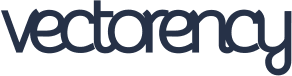



No Comments